How To Stake $XION
Learn how you can secure the XION network and earn rewards by participating in staking and governance.
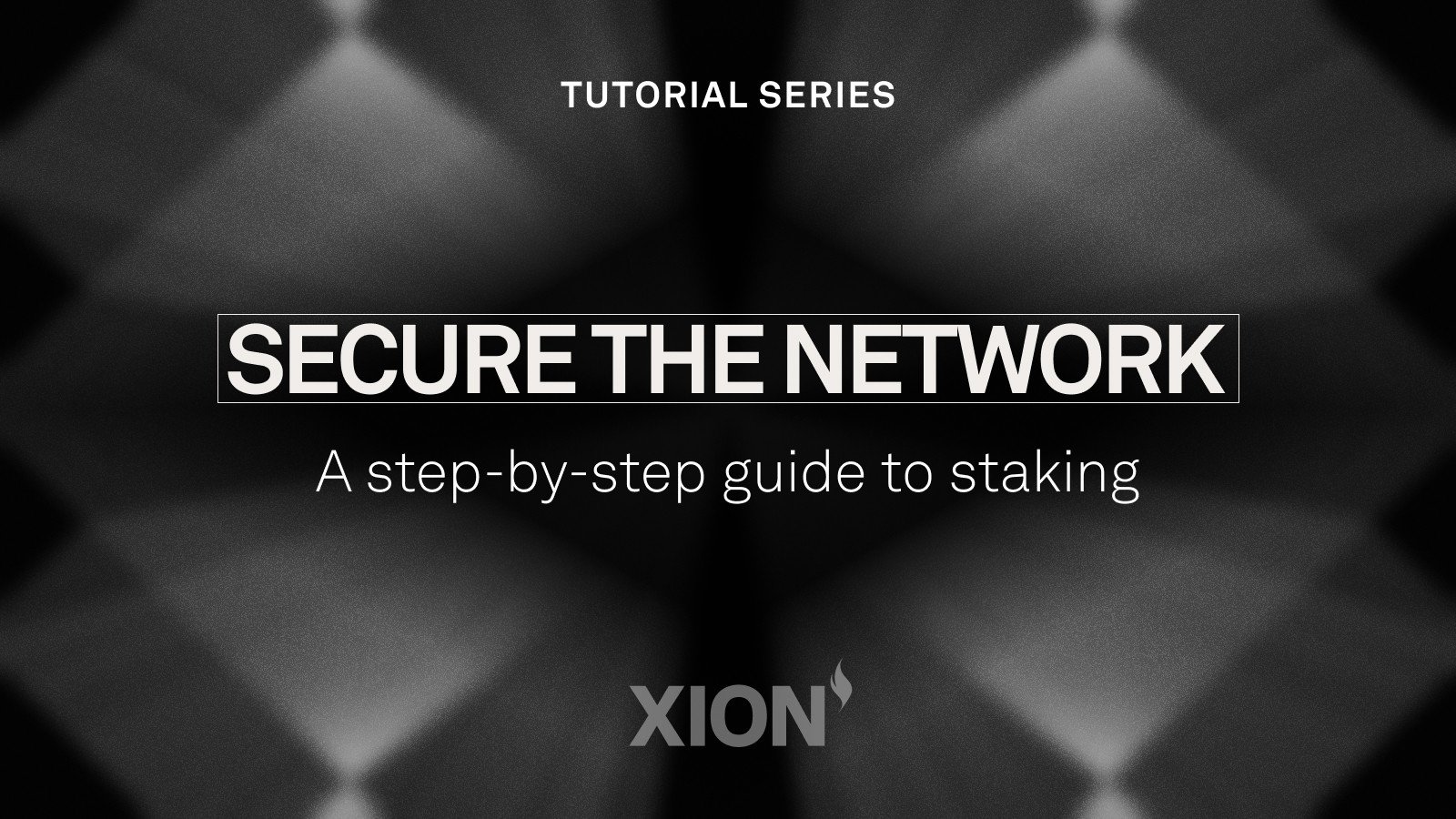
Help secure XION and start earning rewards by staking $XION in the Staking Dashboard. Don't have any $XION yet? Head over to xion.burnt.com/get-xion
The XION consensus mechanism is a staked-based mechanism, providing an opportunity on an individual level to participate in securing its network through staking. By staking, you can receive $XION rewards for securing the network and validating blockchain transactions. During the first month of mainnet, the inflation parameters (and resulting APR) will be increased to bootstrap security by incentivizing additional staking.
To learn how to stake $XION on the Staking Dashboard, you will need to:
Connect your XION Meta Account
Deposit $XION onto XION
Delegate to a XION validator
For the purpose of this tutorial, we will split it into two parts. 1) Using the Staking Dashboard, and 2) Depositing $XION onto XION using Bybit and Bitget.
Part 1: Utilizing the Staking Dashboard
Follow the instructions below to get started with staking on the dashboard in just three easy steps:
Step 1: Click here and log into the Staking Dashboard
You can also copy and paste this link: https://staking.burnt.com/

Log in by entering your email address and the one-time code.

Step 2: Pick a validator to stake your tokens with, based on the staked amount, commission, and voting power
Pick the validator you want to stake with, and click “Delegate.”

Step 3: Enter the amount you would like to stake and click “Delegate now”

Confirm your selection, and wait for the transaction confirmation.

It's that easy, you've now staked your $XION tokens and are contributing to network security!
Rewards are distributed continuously on every block, and you may claim your rewards by clicking on “Claim All Rewards”. You can also re-delegate your stake to a different validator by clicking the “Redelegate” button in the advanced menu option for each validator you are currently staking with.
Part 2a: Deposit $XION onto XION from Bybit
Follow the instructions below to withdraw $XION from Bybit into your Meta Account in order to use the Staking Dashboard:
Step 1: Log into your Bybit account.

Step 2: Click on “Assets” in the top right corner of the page and select “Withdraw.”

Step 3: Click the drop-down menu next to “Select Coin” and select “XION.”

Step 4: Select “On-chain Withdrawal”, enter your XION Meta Account address under “Withdrawal Address", and select XION as your chain.

You will find your XION Meta Account address in the top right corner of the Staking Dashboard

Step 5: Enter the amount of $XION you’d like to withdraw, click “Confirm", and "Submit".

You should receive your $XION in your Meta Account very shortly. Navigate to the Staking Dashboard to check your balance and start staking!
Part 2b: Deposit $XION onto XION from Bitget
Follow the instructions below to withdraw $XION from Bitget into your Meta Account in order to use the Staking Dashboard:
Step 1: Log into your Bitget account.

Step 2: Click on the 'Wallet' icon in the top right corner of the page and select “Withdraw.”

Step 3: Click the drop-down menu next to “Select Coin” and select “XION.”

Step 4: Enter your XION Meta Account address under “Withdrawal Address".

You will find your XION Meta Account address in the top right corner of the Staking Dashboard

Step 5: Enter the amount of $XION you’d like to withdraw, click “Withdraw", and "Agree".

You should receive your $XION in your Meta Account very shortly. Navigate to the Staking Dashboard to check your balance and start staking!
This article is for informational purposes only and is not financial or investment advice. The information contained in this article is intended to be current at the time of publication but may not remain so indefinitely.